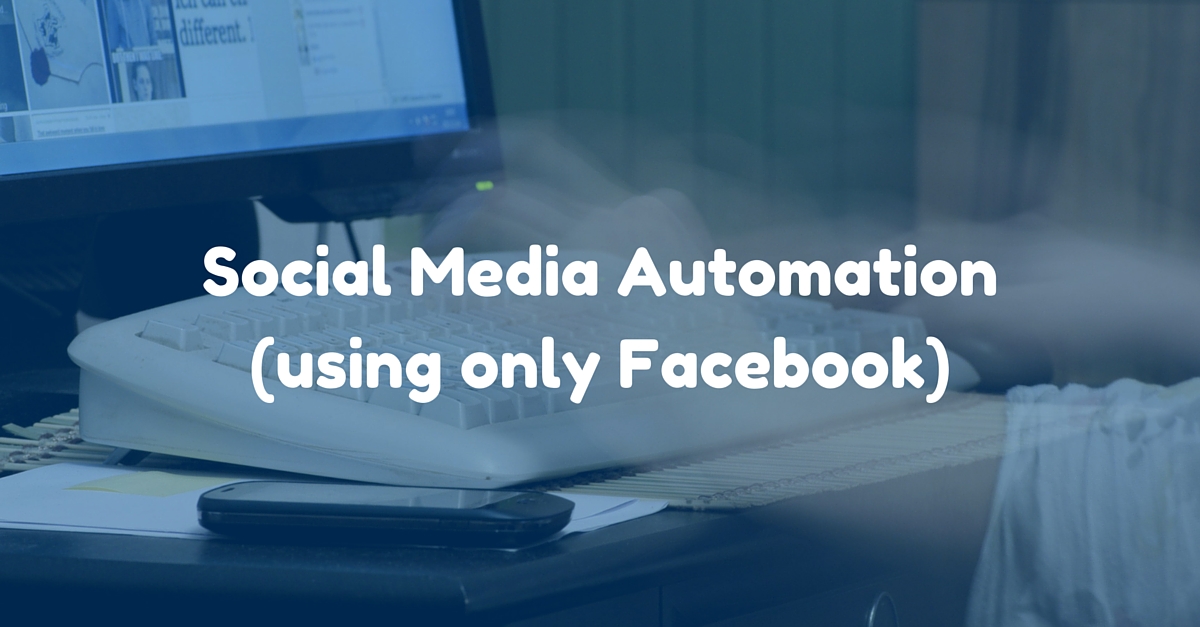
You’re busy running your business. You don’t have a person or team dedicated to your social media channels. You’re pinched for time, and the last thing you want to be doing is posting on Google Plus (or Twitter or LinkedIn). It’s hard enough to keep your Facebook Page active.
If you can relate to any of the above, pay close attention to this post.
The goal of this post is to help you keep your business’s social media presence active, while investing a minimal amount of time so you can dedicate yourself to more essential tasks. After reading this, you’ll be able to post something on Facebook that gets automatically distributed on 6 other channels (7 total, including Facebook).
But isn’t social media automation bad?
So we don’t get accused of recommending social media automation over doing it manually, let’s make a few things clear:
- If you can write custom posts for each of your major social media channels, that’s better than automation
- Automation does not replace engaging with your social media community– that you have to do manually
- Scheduling and automation are not equal– scheduling is always good to do
- Automation will never be perfect– we’re going to show you the best way to do it using Facebook
Social media automation is not ideal, but is acceptable when done right. In a perfect world, you hire a pro(s) to run your marketing. Not every small business can do that because of budget restrictions, and we know that. Also, sometimes it’s just not that important to spend time posting on lesser- used platforms such as Tumblr or Twitter.
What does bad social media automation look like?
Here’s just one example of social media automation done wrong:
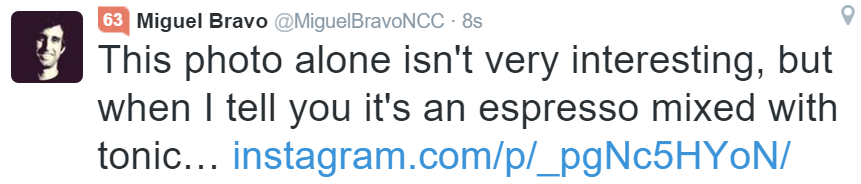
A lot of people automate their Instagram with Twitter and Facebook. Instagram to Facebook might work out OK (although hashtags and @ handles don’t translate on the platform), but Instagram to Twitter is ineffective and looks unprofessional. It’s ineffective because you’re not utilizing visuals on Twitter. It looks unprofessional because it’s clearly not a Twitter post– if I saw that, I’d assume the user didn’t care about their branding. Other problems might be mismatched handles (someone is @migftl on Instagram, but @miguelbravoncc on Twitter) or your tweet gets cut off because it’s too long (notice the …)
Oh, and yes, that’s my personal profile. Yes, I did tweet that, but only for the purpose of this post– I’d never send that tweet professionally.
The free tools you’ll need to make this happen
Obviously, this all can’t be done JUST with Facebook. You’ll need to link up your Facebook Page to some free (and amazingly awesome) tools.
Buffer is an easy-to-use social media scheduling tool. It’s free to connect up to 3 social media channels, and a high number of posts. It’s usually used for Twitter, but we’ll actually be using it for LinkedIn and Google+.
IFTTT is a website/app that allow you to automate just about anything through “recipes”. If you want to text your girlfriend “do we need anything from Publix?” every time you enter the Publix parking lot, you can do that. If you want to receive a phone call every time you want to get out of an awkward conversation, you can do that. If you want to automate your Facebook Post to also post on Pinterest, you can do that too.
Zapier is just like IFTTT. Instead of calling the automate tasks “recipes” though, they’re called “zaps”. There are other differences, but they’re not important. The reason we include both IFTTT and Zapier in this post is because you need to connect Buffer with both tools so that you can post on Google+ and LinkedIn.
Bitly is a URL shortening service. Technically, it’s not essential to what we’re doing here, but it does help make the posts look more professional (and less automated). After you’ve created your Bitly account, link it to IFTTT via this link and Buffer by going to Settings > Link Shortening > Select Bitly (see screenshot)
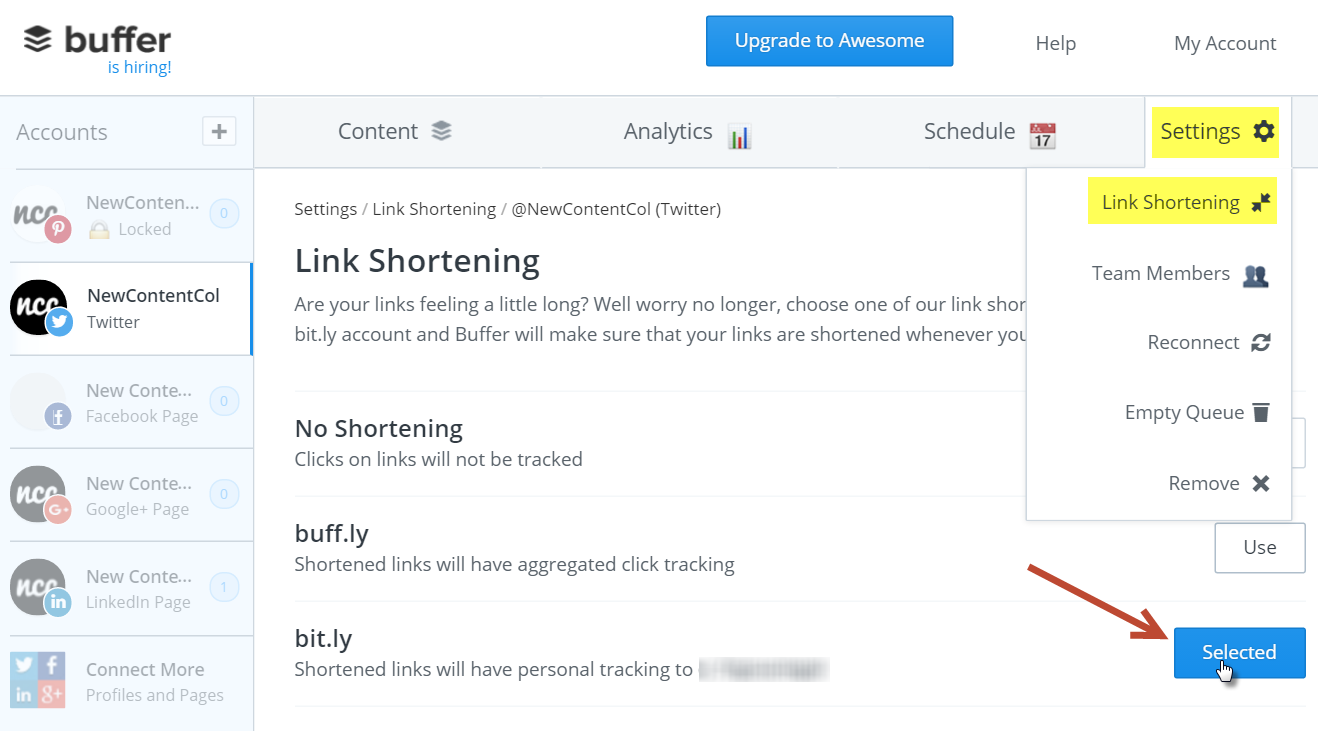
Again, these are all free tools. They have premium services if you want to pay, but you won’t need them for the purposes of what we’re doing here.
The social media accounts you’ll need
We’re going to cover how to automate your:
- LinkedIn Company Page
- Google+ Page
- Tumblr
Note: We won’t be covering major player Instagram here because you can’t automate Facebook to Instagram yet. We will cover automating channels via Instagram in a future post.
Facebook to LinkedIn
Since LinkedIn is a professional social media network, the types of content you post on your Facebook Page most likely differ from what you post on your LinkedIn Company Page. For this automation, it’s safest to make only links posted on your Facebook Page to post also on your LinkedIn Company Page.
To give you an idea of what I’m talking about, here is an example of what would be less appropriate for LinkedIn…
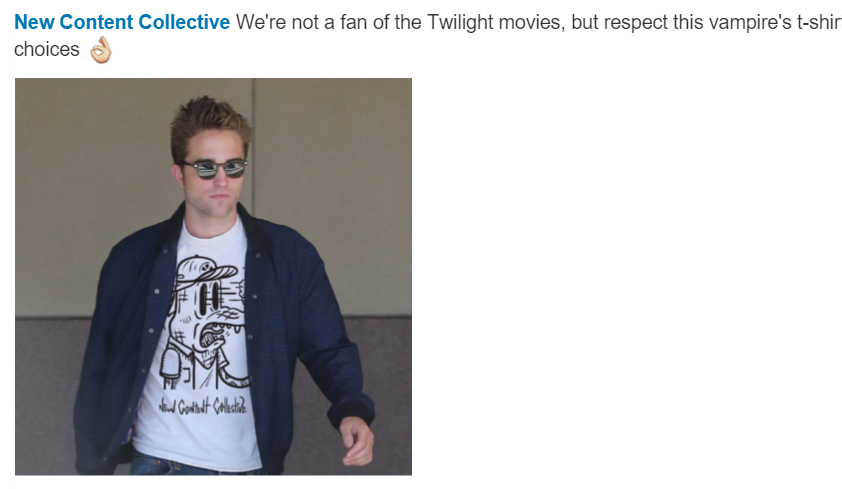
And here is the norm and much more professional looking post…
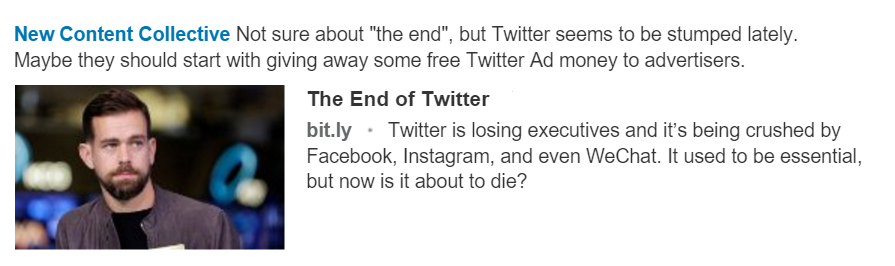
The tricky part about this automation, is that you need a workaround because you can’t directly connect your Facebook Page to LinkedIn. Luckily, IFTTT makes it relatively easy. Just follow these steps.
Step 1: Connect your Buffer account to your LinkedIn Company Page
Step 2: Set the Buffer-LinkedIn posting schedule to 2 per day (make sure they’re hours apart). See screenshot.
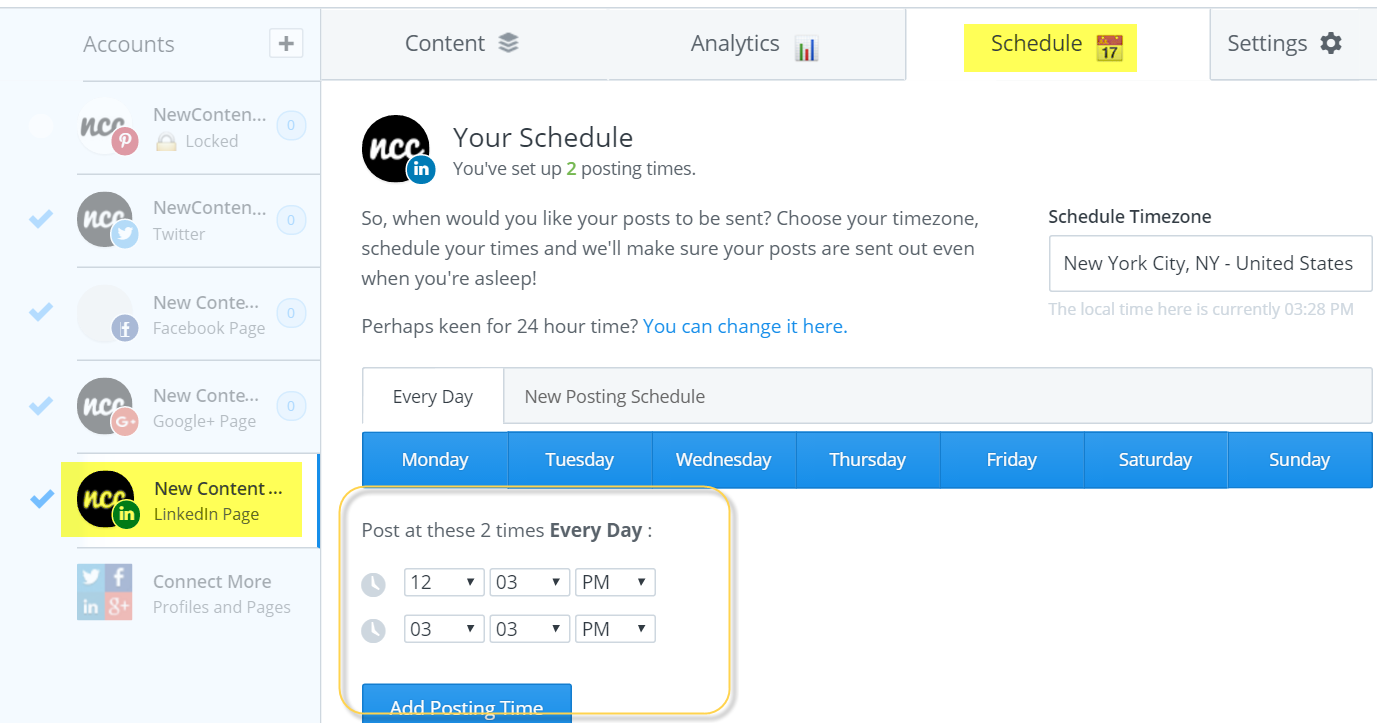
Step 3: Add this IFTTT recipe
Now, when you post a link on your Facebook Page, it’ll be added to your Buffer queue for your LinkedIn Company Page.
Facebook to Google+
It’s tough to remember to post on Google+, and that’s why this automation comes in handy. Again, you’ll need a workaround. This is the only time we’ll need to use Zapier.
Step 1: Connect your Google+ Page to your Buffer account
Step 2: Log into Zapier, and hit “Make A Zap”
Step 3: Make your Facebook Page the trigger app
Step 4: Make your Buffer account (Google+ Page) the action app
Step 5: Click “Add to Buffer” (as opposed to “Add to Schedule”)
That should do it. Now whenever you post anything on your Facebook Page, it’ll get added to your Buffer queue for your Google+ Page
Facebook to Twitter
The only problem with automating Facebook to Twitter is you won’t have the benefits of hashtags (assuming you don’t use hashtags on Facebook) and your text might be long. If that’s a sacrifice you’re willing to make, then keep reading this section.
You have 2 options with this one. You can choose to tweet all statuses or you can choose to tweet only links. Pick your poison by adding one of the two IFTTT recipes below:
Facebook to Pinterest
Automation with Pinterest could be considered spammy because the only way to make it work is to use the same image over and over again, regardless of the target link. Personally, I think it’s totally fine as long as you’re not going to be pinning the same image more than 2 or 3 times per day, but it’s up to you.
Step 1: Create a generic Pinterest-friendly image (make it vertical)
Step 2: Upload that image somewhere, and copy the direct link to the image
Step 3: Add this recipe, and make sure to paste your image link in the “Image URL” field
Step 4: If you want Facebook Page images to be pinned as well, add this recipe
Note: If you write a Board Name that doesn’t exist yet– no worries. It’ll automatically create that board for you.
Now, when you post a link or image on your Facebook Page, it’ll be pinned on your business’ Pinterest profile.
Facebook to Tumblr
Automate everything to Tumblr– links, images, text statuses. It all works. Add the below recipes:
Now, everything you post on your Facebook Page will be added to your business’s Tumblr.
Facebook to Reddit
Reddit is an underutilized channel for most businesses. It can be a huge traffic-driver to your website if your link is placed in the right subreddit. If you’re new to Reddit, a subreddit is a topic, and within subreddits, users submit content around those topics. So if you’re a business in Homestead, you might want to try the subreddit “HomesteadFL”. If you’re a nationwide surfboard company, you might want to try “surfing”.
Step 1: create a Reddit account
Step 2: use Reddit’s search to find an appropriate subreddit for your business
Step 3: Add this IFTTT recipe, and make sure to use the subreddit you found
Now whenever you post a link on your Facebook Page, it’ll automatically be added to the subreddit’s feed.
Wrapping Up
This level of automation (without even mixing in manual posting or scheduling) is best if you’re pinched for time or on a budget. In my opinion, some automation mixed with manual updates is the ideal choice for most businesses (that’s what we do).
REMEMBER: None of this replaces engaging with your customers on social media. You still need to check on your posts regularly.
Also, understand that you can expand your automation (ex: Instagram to Twitter, your RSS feed to Reddit, Instagram to Flickr, YouTube to Pinterest, etc) beyond what we outlined here. That will be for a future blog post.
If you have any questions about any of the above instructions, feel free to comment below.